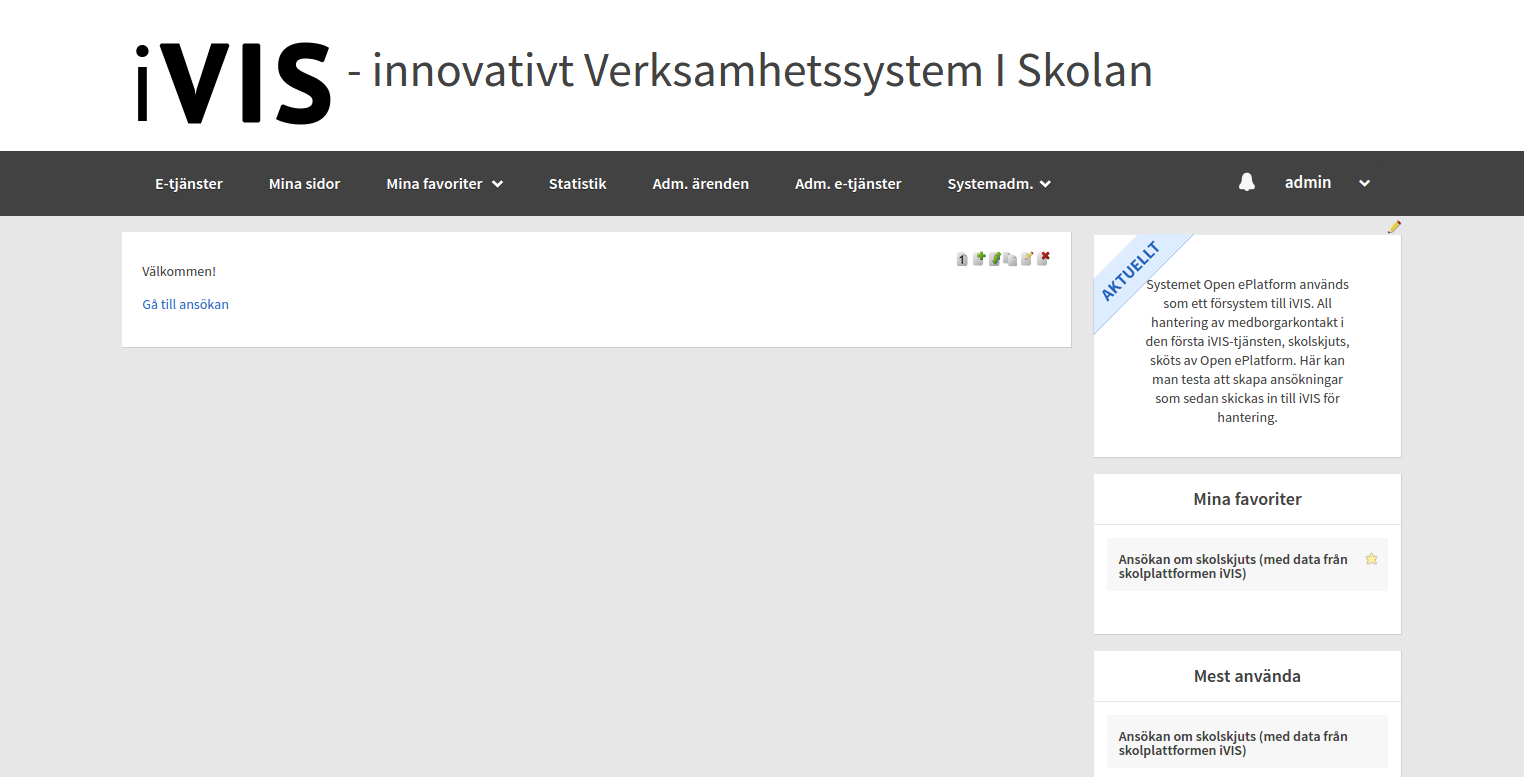Walkthrough: Install OeP based Client application¶
Prerequisites¶
First of all you need install iVIS server. Visit this page for details. When you have working iVIS server we can continue, but to make it possible to communicate with the iVIS Server from the client application you need to register your client application inside the iVIS Server. Here is the walkthrough that describes this process.
This client is based on OeP.
Git configuration¶
Clone project from GitHub repository:
cd /../directory #Directory where project folder with content must be placed
git clone https://github.com/imCodePartnerAB/iVIS-OeP-Client-Sample.git
After cloning will created subdirectory iVIS with content.
Database configuration¶
In the Terminal (Ctrl+ALt+T) execute following commands to create the database:
mysql -u {username} -p{password} #{username} - database username, {password} - database password
CREATE DATABASE db_open_platform;
Download file dump_db_open_platform.sql from release on Github.
In the Terminal (Ctrl+ALt+T) execute following command to run dump file on created DB:
mysql -u {username} -p{password} db_open_platform < /home/downloads/dump_db_open_platform.sql #file location after downloading
Edit file config.xml from demo.oeplatform.org/src/main/webapp/WEB-INF subfolder in the next way:
| [1] | username of database (default root) |
| [2] | password of database |
| [3] | consist of jdbc:{provider}://{hostname}:{port}/{databaseName}?{encoding} for mysql {provider} = mysql, {hostname} = localhost, {port} = 3306, {encoding} = utf-8 |
Run application¶
Important
iVIS Server must be installed from this guide.
In the Terminal (Ctrl+ALt+T) execute following commands:
cd /../iVIS-OeP-Client-Sample #path to project from Github
mvn clean install
cd demo.oeplatform.org
mvn tomcat7:deploy #deploy configured to localhost:8080/oepcl.
Type http://localhost:8080/oepcl in browser.
Click “Logga in”.
Input Login=admin and Password=pass.
If you see this image, everything is good, congratulations!